📱 How to Install and Set Up IPTV on iOS (iPhone & iPad)
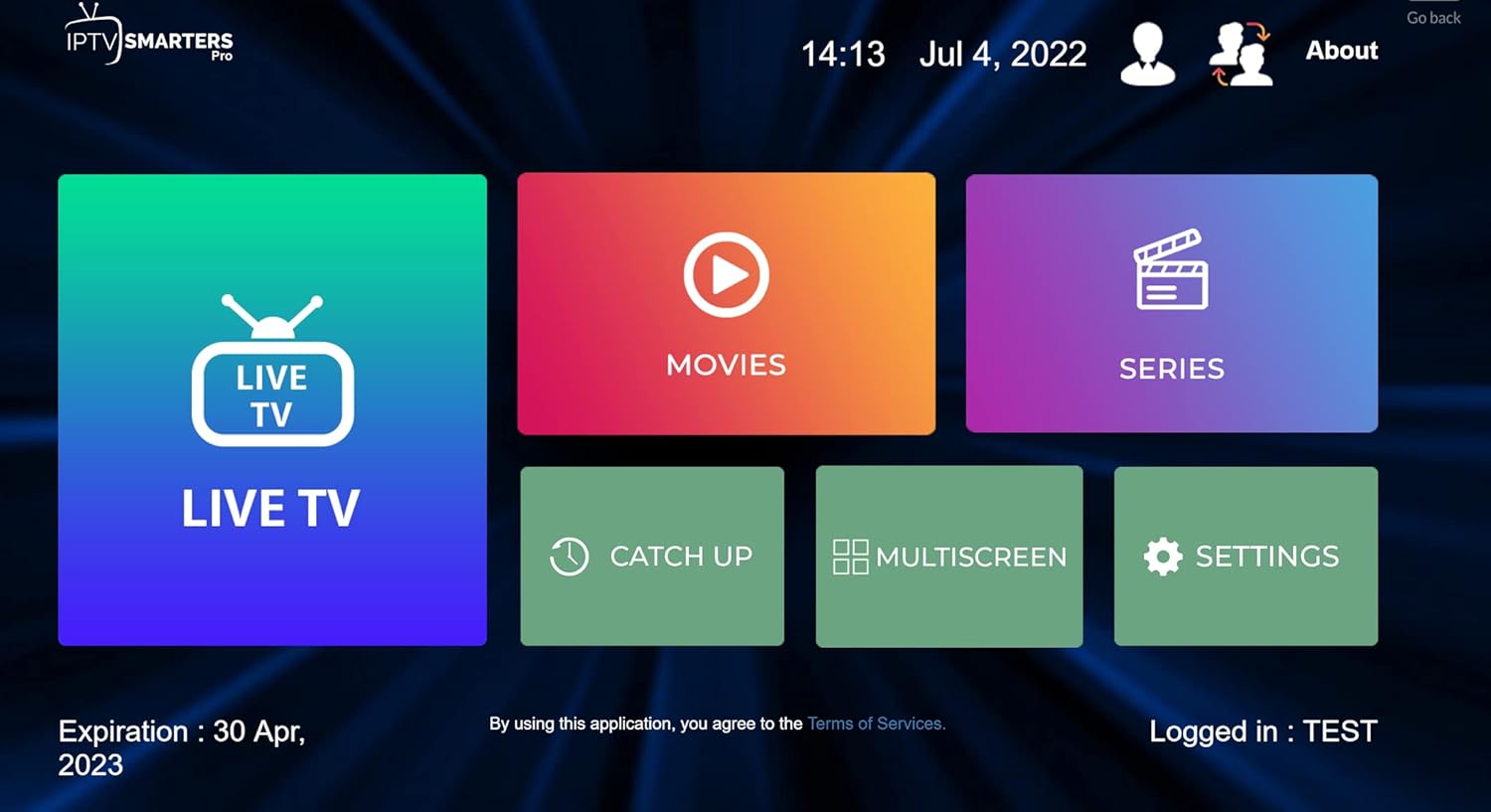
Step 1: Download a Suitable IPTV App
- Open the App Store on your iOS device.
- Search and download one of the popular IPTV players:
Step 2: Add Your IPTV Account
- Launch the app.
- Tap on Add Playlist / Login.
- Enter the credentials from your IPTV provider (Forever TV), such as your M3U URL or Xtream Codes details.
Step 3: Start Streaming Channels
- Once logged in, you’ll see a list of categories (Sports, Movies, News, Documentaries, etc.).
- Select a channel or VOD and enjoy streaming in HD, FHD, or 4K quality.
Common Issues on iOS ⚠️
- Login Error: Double-check your username, password, and server URL.
- Channels not playing: Ensure you have a stable internet connection (at least 4 Mbps).
- Lagging video or no sound: Restart the app or update your DNS settings.
FAQ ❓
Can I use one IPTV account on multiple iOS devices?
✅ Yes, but it depends on the subscription plan from Forever TV.
“Forever TV gives you the chance to test our premium IPTV service with a free 24-hour test account“
If you encounter any problems setting up the service, you can receive complete instructions by sending a message to our support.

