📺 How to Install IPTV on LG Smart TV (WebOS) – Step-by-Step Guide by Forever TV (2025)
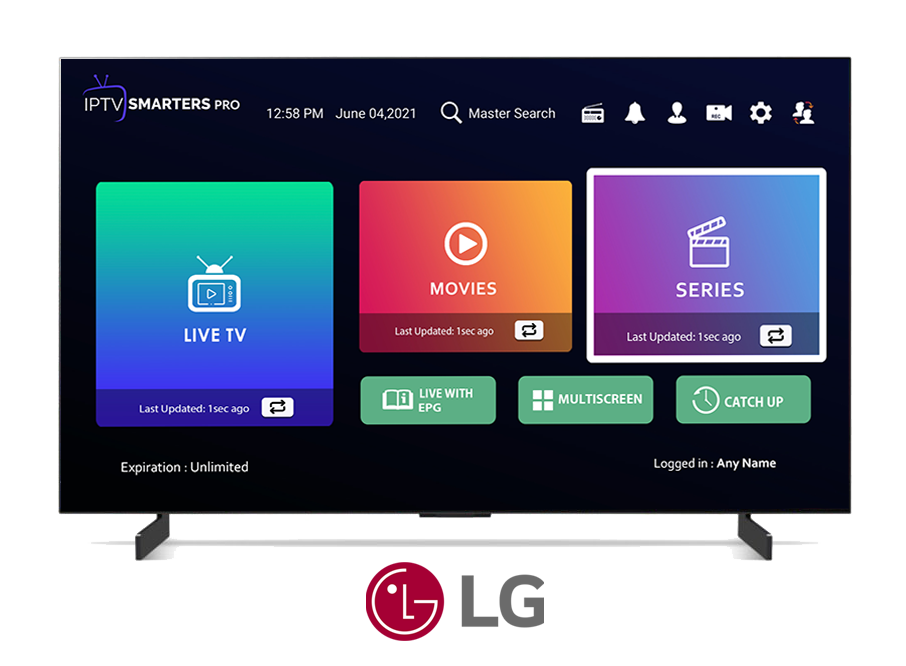
If you’re looking to enjoy your favorite TV channels, movies, and live sports through IPTV on your LG SmartTV running WebOS, you’re in the right place. In this detailed tutorial by Forever TV, we’ll show you how to set up IPTV quickly and easily.
✅ What is IPTV?
IPTV (Internet Protocol Television) allows you to stream live TV channels and on-demand content over the internet instead of using traditional satellite or cable services.
At Forever TV, we provide high-quality IPTV subscriptions compatible with LG Smart TVs, ensuring you get the best streaming experience.
🧰 Requirements
Before starting, make sure you have:
- An LG Smart TV with WebOS (version 3.0 or higher recommended)
- A stable internet connection
- A valid IPTV subscription from Forever TV (M3U URL or Xtream Codes)
- A USB drive (only needed for sideloading)
📦 Step 1: Choose an IPTV App for LG WebOS
Since LG Smart TVs use WebOS, you’ll need to install a compatible IPTV app from the LG Content Store.
🔝 Recommended by Forever TV:
- Smart IPTV (SIPTV)
- SS IPTV
- Flix IPTV
- IPTV Smarters (via sideloading)
All these apps work seamlessly with the IPTV services provided by Forever TV.
🛒 Step 2: Install the IPTV App from LG Content Store
Example: Installing Smart IPTV
- Press the Home button on your remote.
- Open the LG Content Store.
- Search for Smart IPTV.
- Click Install.
- Open the app to see your TV MAC address.
💡 Forever TV supports Smart IPTV fully. Once you get your MAC address, you can activate your IPTV service with us.
🌐 Step 3: Upload Your IPTV Playlist from Forever TV
- Visit https://siptv.app
- Click on My List.
- Enter your TV MAC address.
- Paste the M3U playlist link provided by Forever TV.
- Click Upload and restart the app.
✅ Your playlist from Forever TV should now load with all live channels and VOD content.
💡 Alternative: Use SS IPTV (Free Option)
- Search for SS IPTV in the LG Content Store.
- Install and open the app.
- Go to Settings > Content > External Playlists > Add.
- Enter the M3U URL you received from Forever TV.
📂 Optional: Install IPTV Smarters via USB (Advanced)
⚠️ Only for advanced users or developers.
- Download IPTV Smarters WebOS version.
- Copy to USB and insert into LG TV.
- Access via Developer Mode or USB apps.
If you need help, Forever TV offers support for sideloading apps on LG TVs.
📎 Tips from Forever TV for the Best Experience
- Use a VPN for privacy and geo-unblocking.
- Minimum 15 Mbps internet for HD streaming.
- Prefer Ethernet over Wi-Fi for smoother playback.
- Contact Forever TV Support for technical help or M3U troubleshooting.
🏁 Conclusion
With Forever TV, setting up IPTV on your LG Smart TV (WebOS) is fast and straightforward. Whether you choose Smart IPTV, SS IPTV, or Flix IPTV, you’ll get access to thousands of premium channels, movies, and live sports .
🔍 SEO Keywords: IPTV LG Smart TV Forever TV, Install IPTV WebOS, Smart IPTV LG, IPTV Subscription for LG TV, M3U playlist LG, Watch IPTV on WebOS, Forever TV IPTV service
“Not sure yet? Get your Forever TV 24-hour free trial and explore endless entertainment today!”

